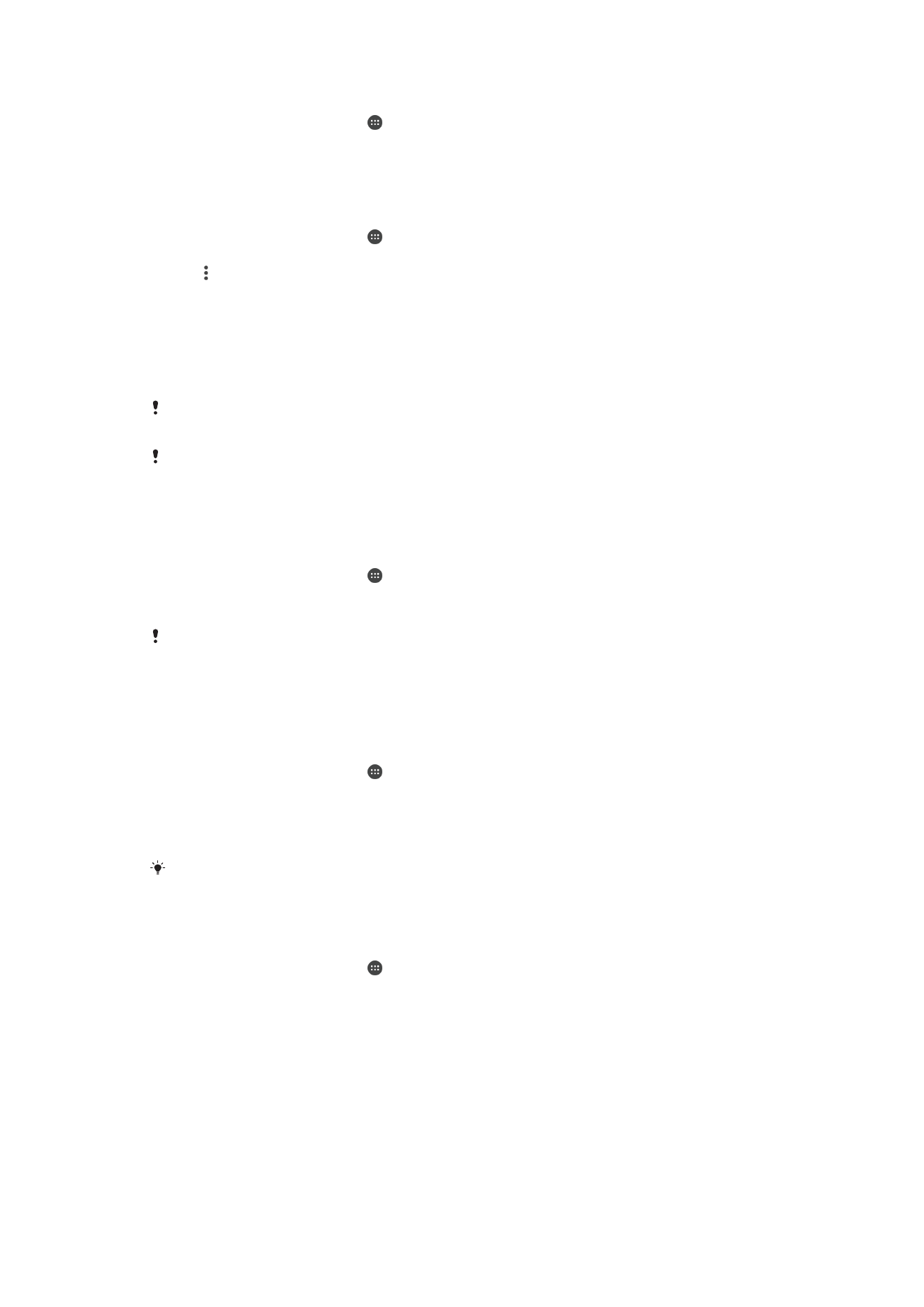
Connecting Your Device to USB Peripherals
You can use a USB host adapter to connect your device to USB accessories such as
USB mass storage devices and USB mice. If the USB device has a micro USB
connector, a USB host adapter is not necessary.
This device has a capless USB port. If your device gets exposed to water, ensure the USB port
is completely dry before inserting a USB cable.
USB host adapters are sold separately. Sony does not guarantee that all USB accessories are
supported by your device.
To connect a USB accessory using a USB host adapter
1
Attach the USB Host adapter to your device, then connect the adapter to the USB
accessory.
2
From your Homescreen, tap .
3
Find and tap
Settings > Device connection > USB Connectivity > Detect USB
device.
Additional steps or software may be required to set up game controllers, USB audio and USB
Ethernet accessories. Sony does not guarantee that all USB accessories are supported by
your device.
To access content on a USB mass storage device using a USB Host adapter
1
Attach the USB Host adapter to your device, then connect the adapter to the USB
mass storage device.
2
From your Homescreen, tap .
3
Find and tap
Settings > Device connection > USB Connectivity > Detect USB
device.
4
To access files and folders on the USB storage device, use a file manager app
such as File Commander.
You can also open the relevant media application on your device to view content directly. For
example, you can open the Album application to view photos stored on USB mass storage
devices.
To set up your device to detect USB devices
1
From your Homescreen, tap .
2
Find and tap
Settings > Device connection > USB Connectivity > Detect USB
device.