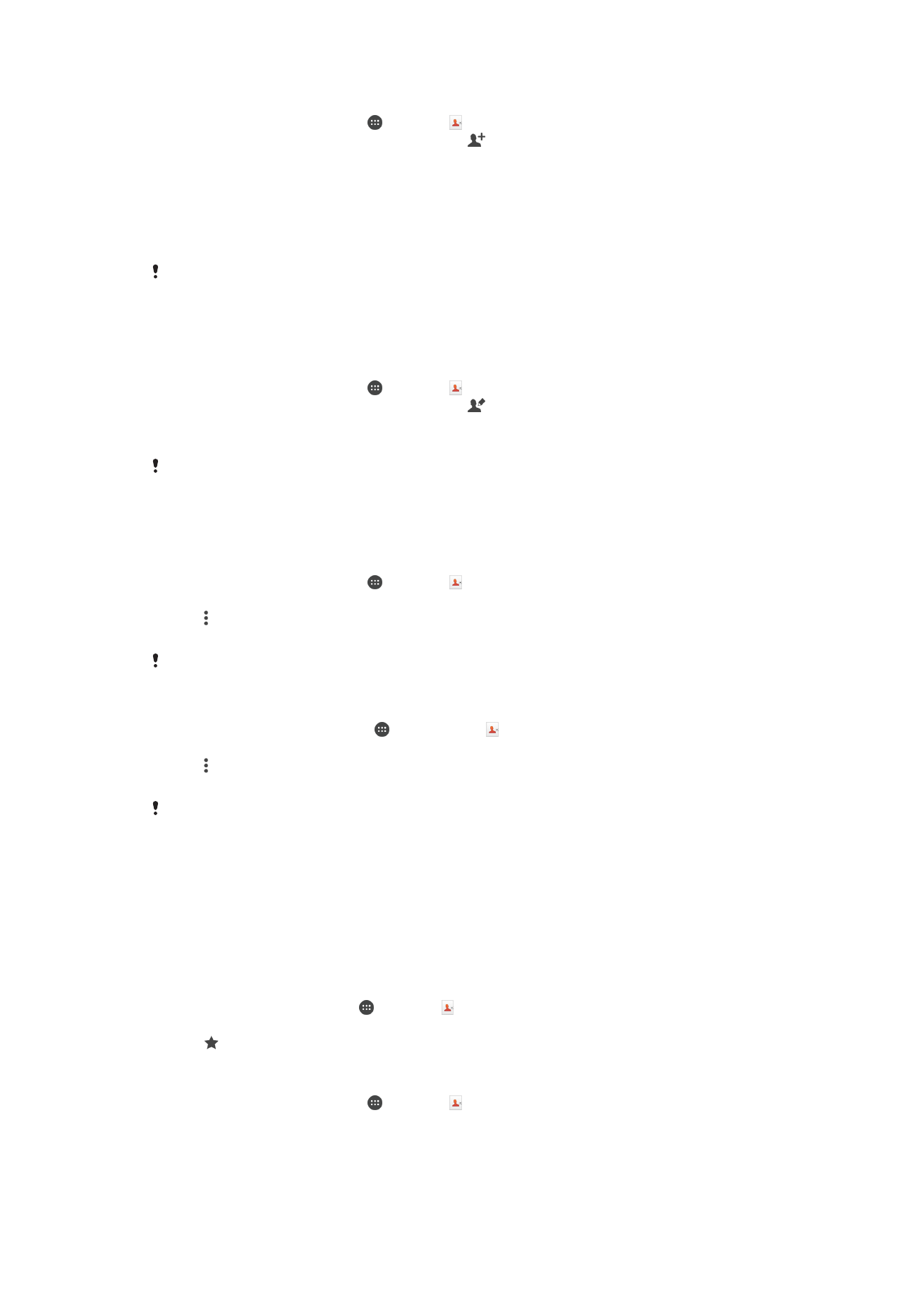
Favorites and groups
Contacts that you mark as favorites appear under the favorites tab in the Contacts
application along with your most frequently called contacts or "top contacts". This way
you get quicker access to these contacts. You can also assign contacts to groups, to get
quicker access to a group of contacts from within the Contacts application.
To mark or unmark a contact as a favorite
1
From the Homescreen, tap , then tap .
2
Tap the contact you want to add to or remove from your favorites.
3
Tap .
To View Your Favorite Contacts
1
From your Homescreen, tap , then tap .
2
Tap
Favorites.
80
This is an internet version of this publication. © Print only for private use.
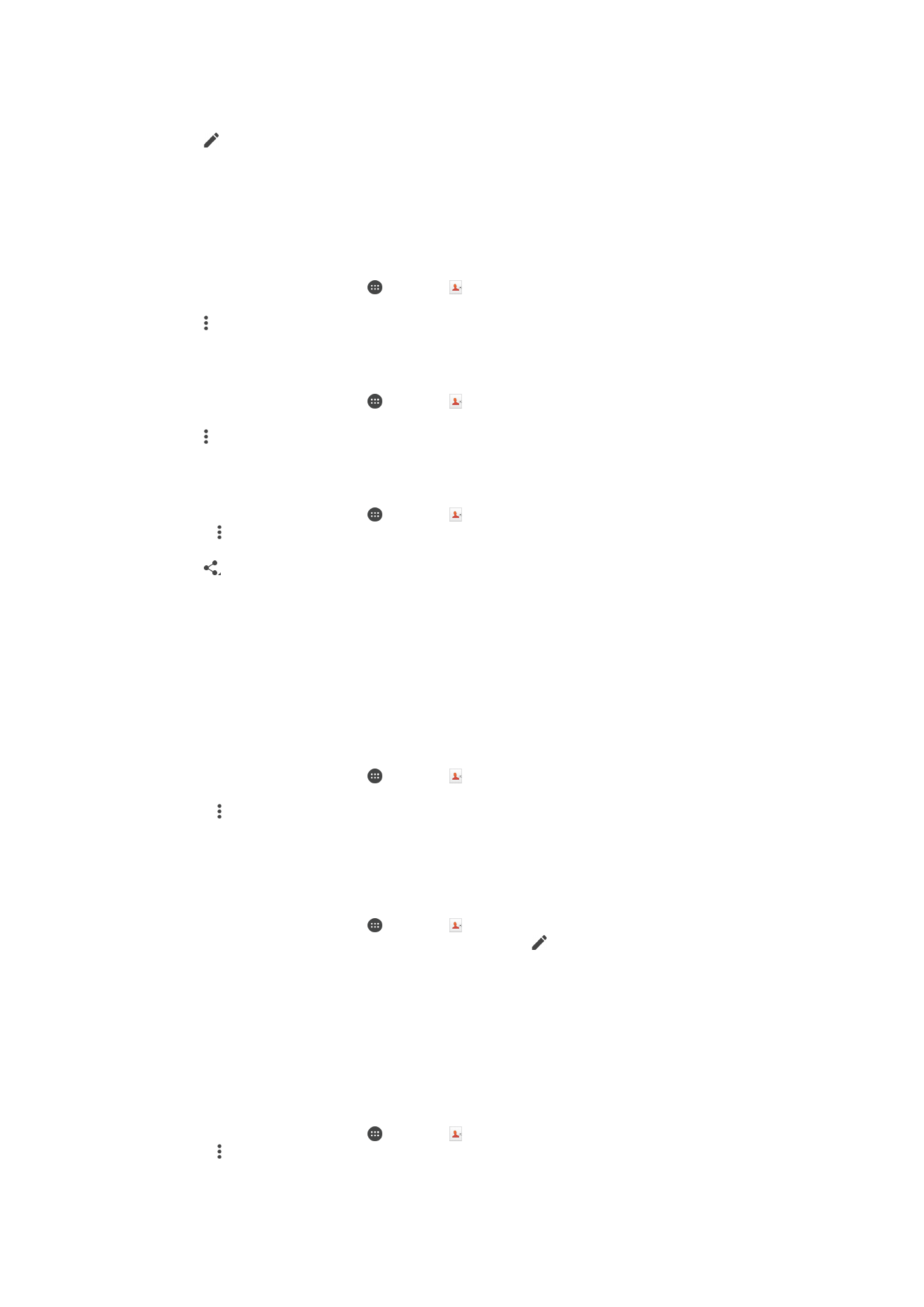
To Assign a Contact to a Group
1
In the Contacts application, tap the contact that you want to assign to a group.
2
Tap , then tap the bar directly under
Groups.
3
Mark the checkboxes for the groups you want to add the contact to.
4
Tap
SAVE.