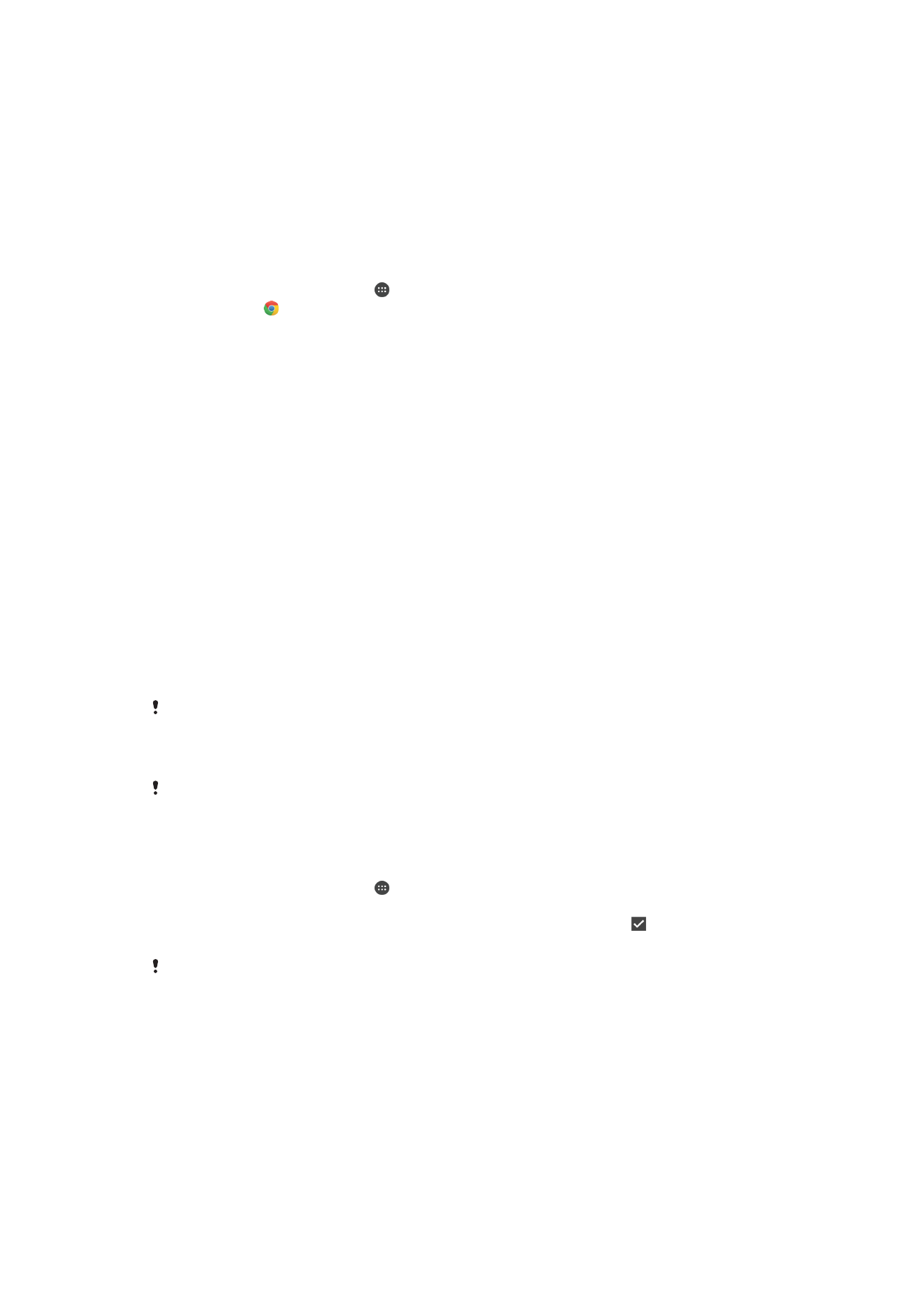
Internet and MMS Settings
To send multimedia messages, or to access the Internet when there is no available Wi-Fi
network, you must have a working cellular data connection with the correct Internet and
MMS (Multimedia Messaging Service) settings. Here are some tips:
•
For most cellular networks and operators, Internet and MMS settings come pre-installed
on your device. You can then start using the Internet and send multimedia messages
right away.
•
It is possible to download Internet and MMS settings later from the Settings menu.
•
You can manually add, change, or delete Internet and MMS settings on your device at
any time. If you change or delete an Internet or MMS setting by mistake, download the
Internet and MMS settings again.
•
If you cannot access the Internet over a cellular network or if multimedia messaging is
not working, even though the Internet and MMS settings have been downloaded
successfully to your device, refer to the troubleshooting tips for your device at
www.sonymobile.com/support/
for network coverage, cellular data, and MMS issues.
If STAMINA mode is activated to save power, all cellular data traffic gets paused when the
screen is off. If this causes connection problems, try excluding some applications and services
from being paused, or deactivate STAMINA mode temporarily. For more information, see
Battery and power management
on the 34 page.
If you are sharing a device with multiple users, only the owner, that is, the primary user, can
download Internet and messaging settings from the Settings menu, but the downloaded
settings are applicable to all users.
To Download Internet and MMS settings
1
From your
Home screen, tap .
2
Find and tap
Settings > More > Internet settings.
3
Tap
Accept. Once the settings have been downloaded successfully, appears in
the status bar and mobile data traffic is turned on automatically.
If the settings cannot be downloaded to your device, check the signal strength of your mobile
network. Move to an open location free from obstructions or get close to a window and then
try again.
44
This is an internet version of this publication. © Print only for private use.
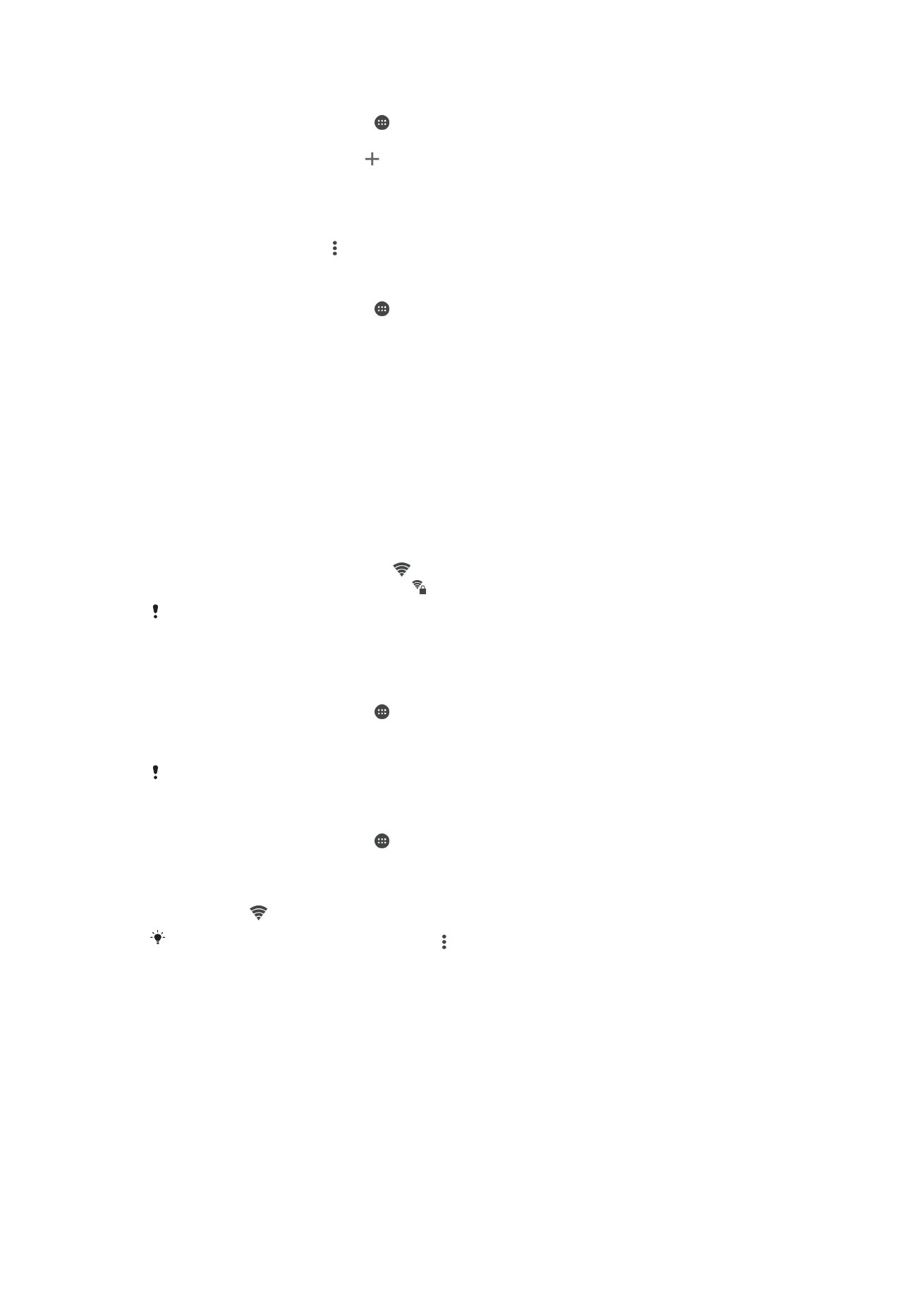
To Add Internet and MMS Settings Manually
1
From your
Home screen, tap .
2
Find and tap
Settings > More > Mobile networks.
3
Tap
Access Point Names > .
4
Tap
Name and enter a name as desired.
5
Tap
APN and enter the access point name.
6
Enter any other information as required. If you don’t know what information is
required, contact your service provider for more details.
7
When you're done, tap , and then tap
Save.
To View Downloaded Internet and MMS Settings
1
From your
Home screen, tap .
2
Find and tap
Settings > More > Mobile networks.
3
Tap
Access Point Names.
4
To view more details, tap any of the available items.