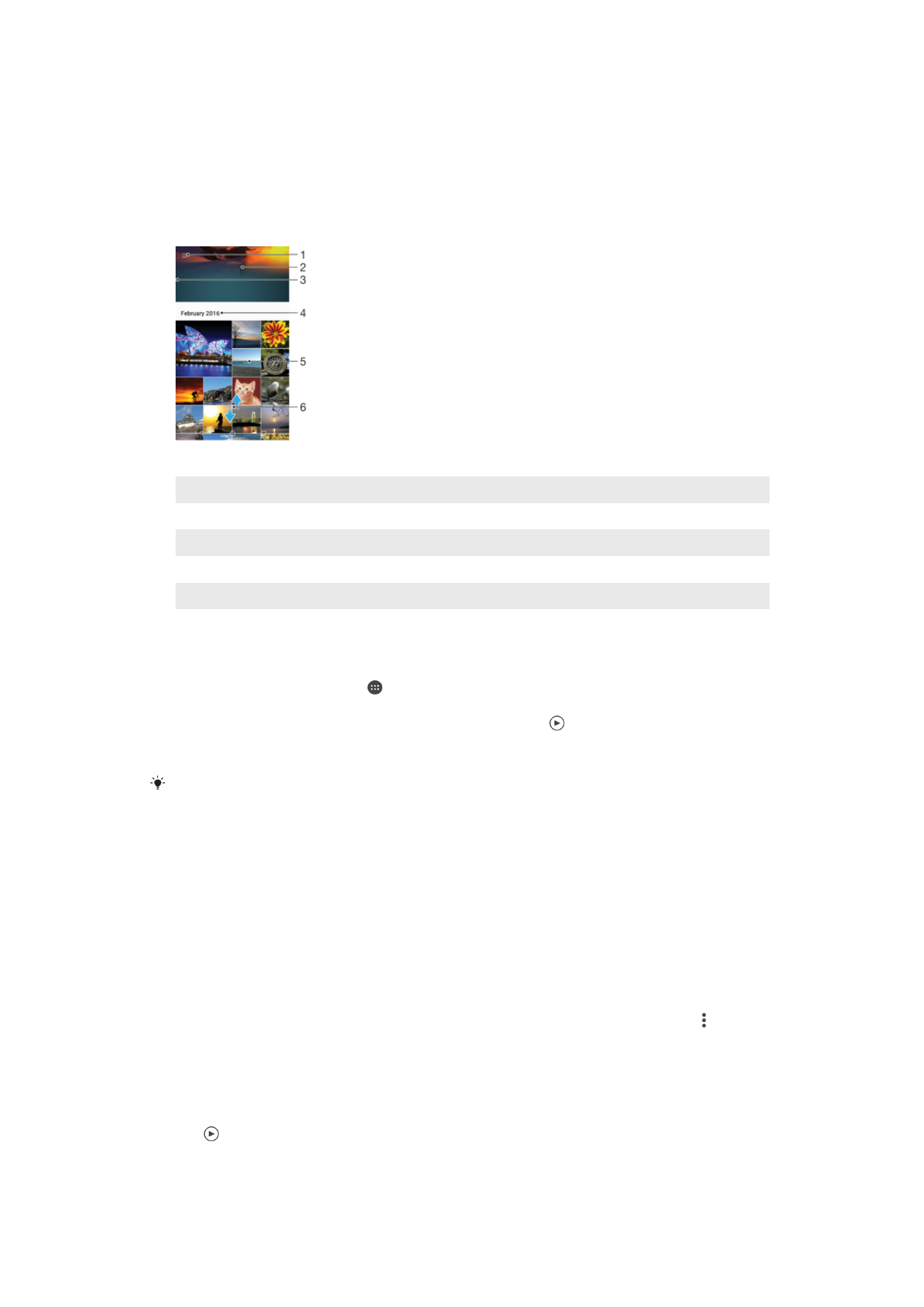
Viewing Photos and Videos
Use the Album application to view photos and play videos you’ve taken with your
camera, or to view similar content you’ve saved to your device. All photos and videos are
displayed in a chronologically ordered grid.
1
Tap the icon to open the Album homescreen menu
2
View a slideshow of all images or just the ones you've added to your favorites
3
Drag the left edge of the screen to the right to open the Album homescreen menu
4
The date range of items in the current group
5
Tap a photo or video to open it in full-screen view
6
Scroll up or down to view content
To View Photos and Videos
1
From your Homescreen, tap .
2
Find and tap
Album.
3
Tap a photo or video you want to view. If prompted, tap .
4
Flick left to view the next photo or video. Flick right to view the previous photo or
video.
To set the screen to rotate automatically when turned sideways, tap
Auto-rotate screen under
Settings > Display > Screen rotation.
To change the size of the thumbnails
•
When viewing thumbnails of photos and videos in Album, spread two fingers apart
to zoom in, or pinch two fingers together to zoom out.
To zoom a photo
•
When you are viewing a photo, spread two fingers apart to zoom in, or pinch two fingers
together to zoom out.
To watch a slideshow of your photos
1
When you are viewing a photo, tap the screen to display the toolbars, then tap >
Slideshow to start playing all the photos in an album.
2
Tap a photo to end the slideshow.
To Play a Video
1
In Album, find and tap the video you want to play.
2
Tap .
3
If the playback controls are not displayed, tap the screen to display them. To hide
the controls, tap the screen again.
108
This is an internet version of this publication. © Print only for private use.
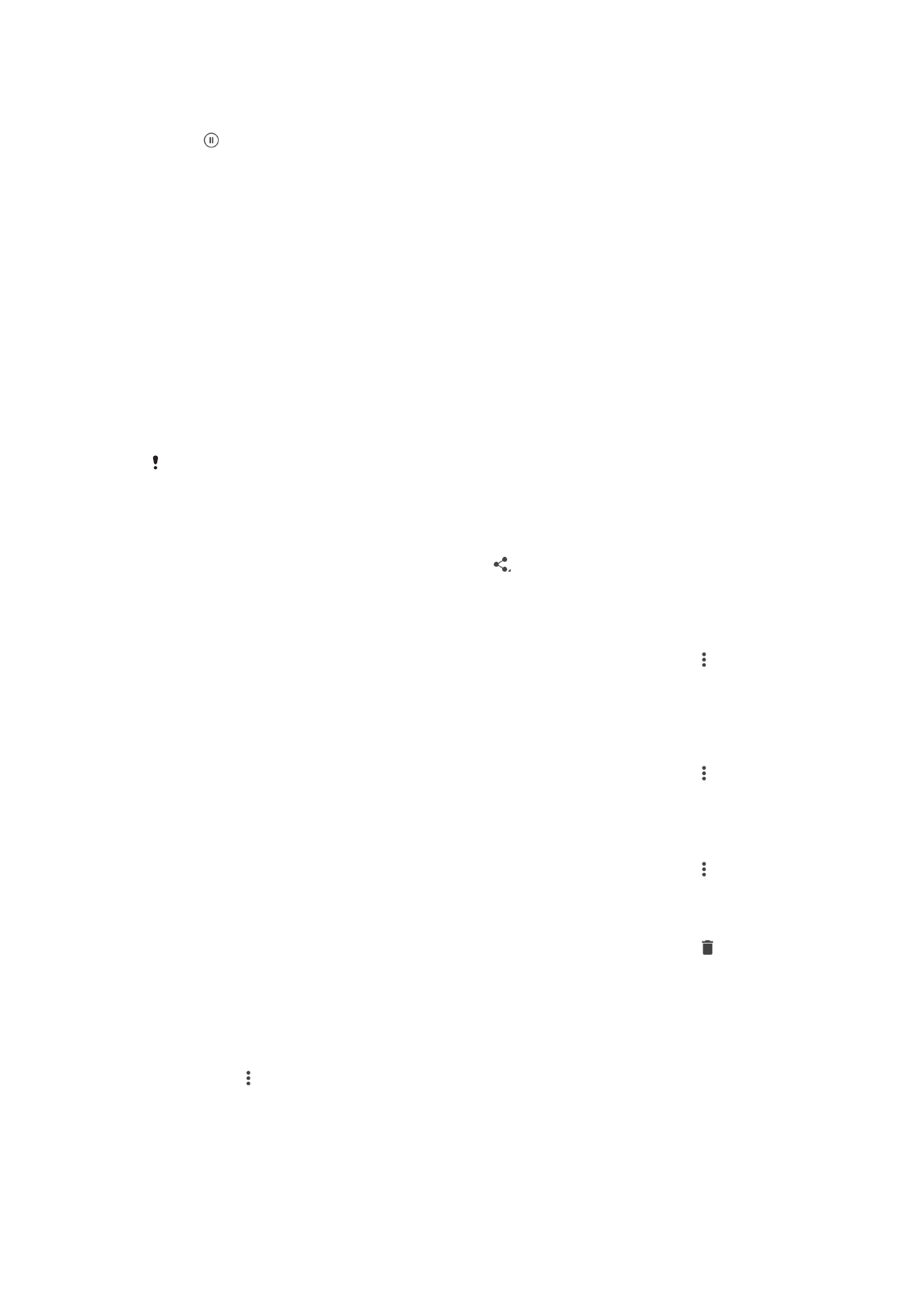
To pause a video
1
When a video is playing, tap the screen to display the controls.
2
Tap .
To Fast-Forward and Rewind a Video
1
When a video is playing, tap the screen to display the controls.
2
Drag the progress bar marker left to rewind, or right to fast-forward.
To adjust the volume of a video
•
Press the volume key.