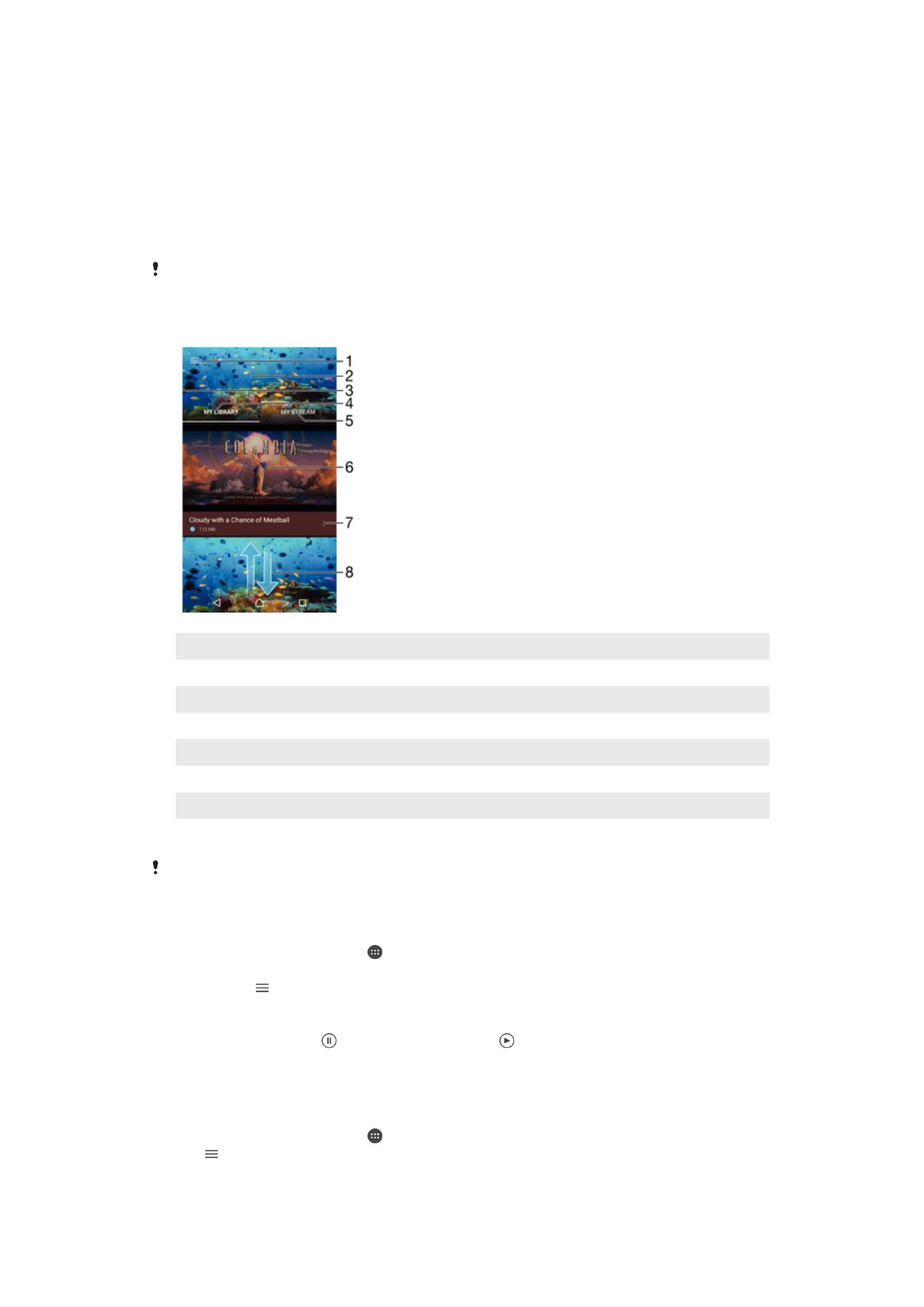
Watching videos in the Video application
Use the Video application to play movies and other video content that you’ve saved or
downloaded to your device. The Video application also helps you get poster art, plot
summaries, genre info, and director details for each movie. You can also play your
movies on other devices that are connected to the same network.
Some video files may not be playable in the Video application.
1
Tap the icon to open the Video homescreen menu
2
Display the most recently played video
3
Drag the left edge of the screen to the right to browse all downloaded and saved videos
4
View all videos saved to your device
5
View online videos
6
Tap to play saved or downloaded video files
7
View menu options of a video
8
Scroll up or down to view content
Sony Entertainment Network with PlayStation™ Video is not available in every market.
Additional terms and conditions apply.
To Play a Video
1
From your Homescreen, tap , and then find and tap
Video.
2
Find and tap the video you want to play. If the video is not displayed on the
screen, tap to open the homescreen menu, and then find and tap the video you
want to play.
3
To display or hide the controls, tap the screen.
4
To pause playing, tap . To resume playing, tap .
5
To rewind, drag the progress bar marker to the left. To fast forward, drag the
progress bar marker to the right.
To Change Settings
1
From your Homescreen, tap , and then find and tap
Video.
2
Tap to open the homescreen menu, and then tap
Settings.
3
Change the settings as desired.
115
This is an internet version of this publication. © Print only for private use.
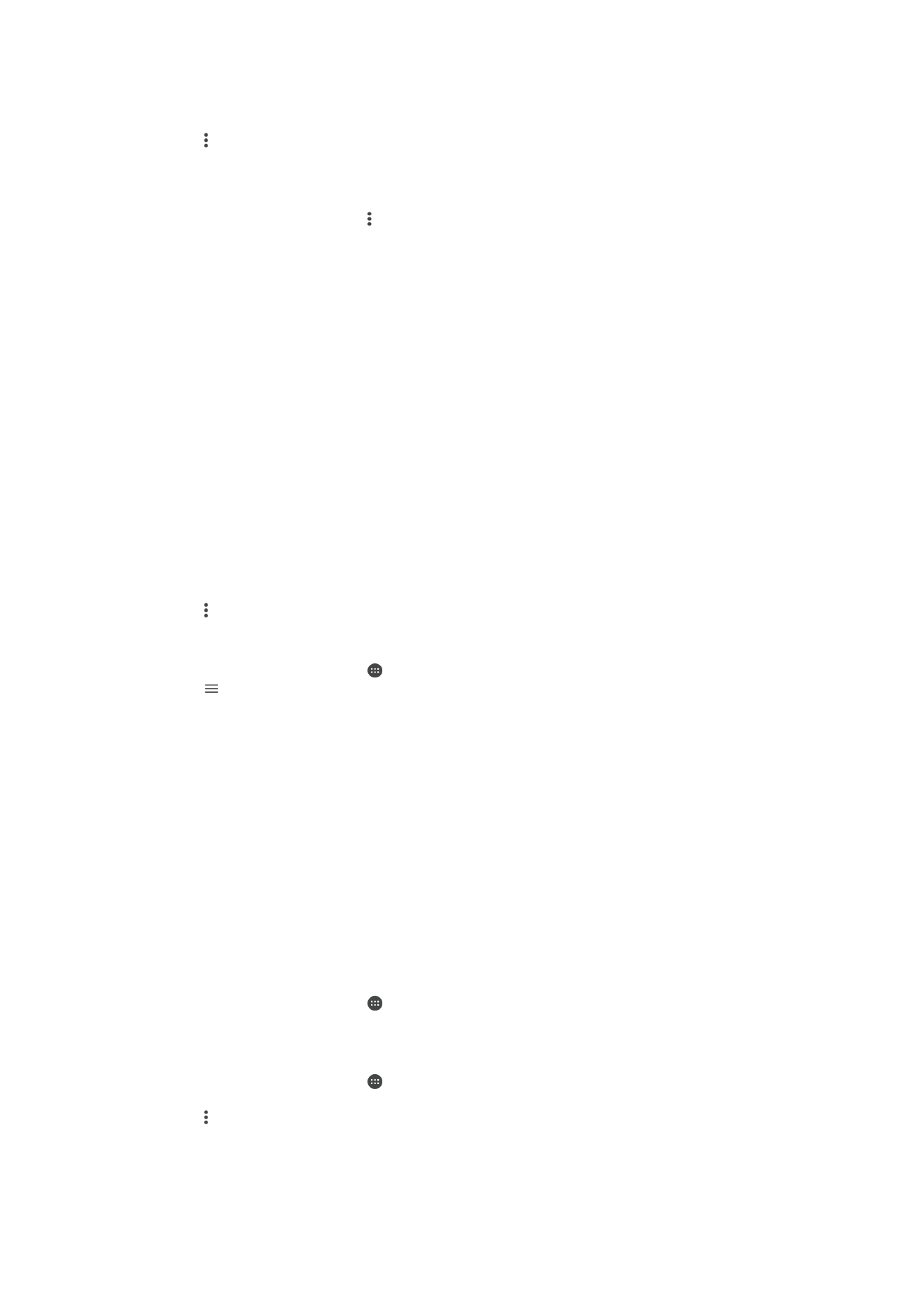
To change the sound settings while a video is playing
1
While a video is playing, tap the screen to display the controls.
2
Tap >
Sound settings, then change the settings as desired.
3
When you're finished, tap
OK.
To Share a Video
1
When a video is playing, tap , then tap
Share.
2
Tap the application that you want to use to share the selected video, then follow
the relevant steps to send it.