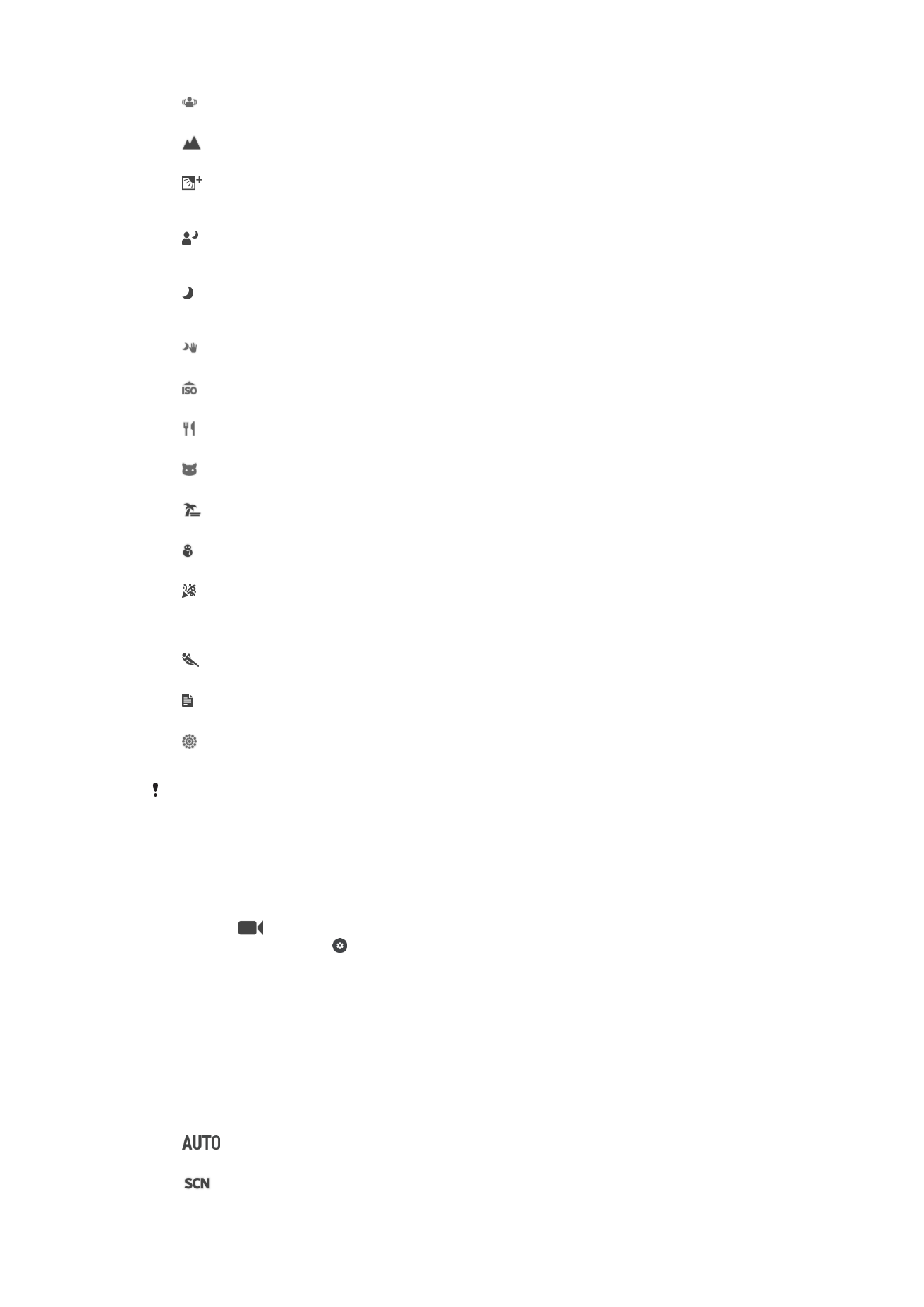
Video camera settings
To adjust the video camera settings
1
Activate the camera.
2
Swipe to
.
3
To display settings, tap .
4
Select the setting that you want to adjust, then make your changes.
Video camera settings overview
Scene Selection
The Scene selection feature helps you quickly set up the camera for common situations
using pre-programmed video scenes. Each scene setting is designed to produce the
best possible video quality in a specific recording environment.
Auto
Scene selection is automatic.
Off
105
This is an internet version of this publication. © Print only for private use.
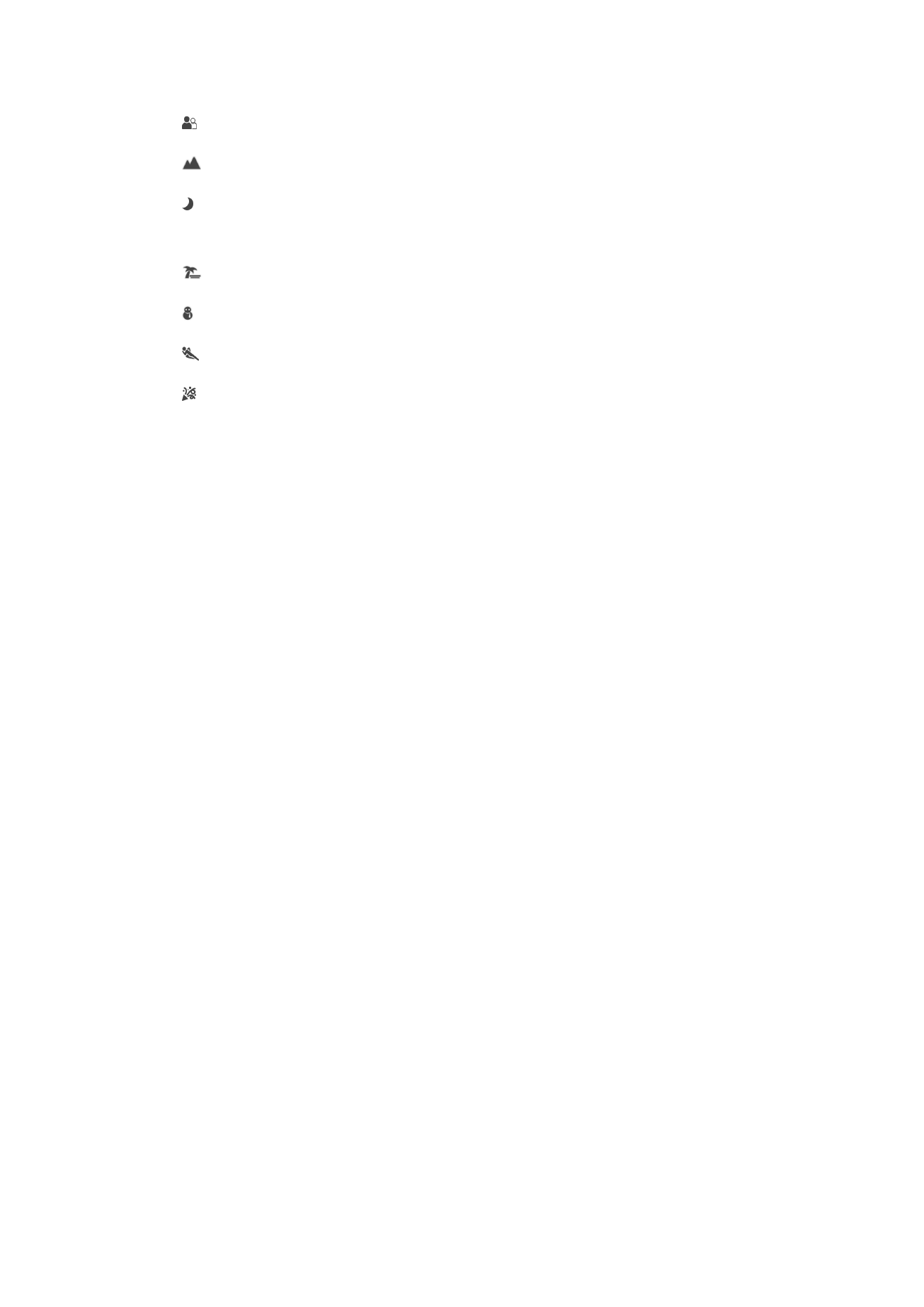
The Scene selection feature is off and you can shoot videos manually.
Soft snap
Use for shooting videos against soft backgrounds.
Landscape
Use for videos of landscapes. The camera focuses on distant objects.
Night scene
When turned on, light sensitivity is increased. Use in poorly lit environments. Videos of fast-moving
objects may get blurred. Hold your hand steady, or use a support. Turn off night mode when lighting
conditions are good to improve the video quality.
Beach
Use for videos of seaside or lakeside scenes.
Snow
Use in bright environments to avoid overexposed videos.
Sports
Use for videoing fast-moving objects. Short exposure time minimizes motion blurring.
Party
Use for indoor videos in poorly lit environments. This scene picks up indoor background lighting or
candlelight. Videos of fast-moving objects may get blurred. Hold your hand steady, or use a support.
Video Resolution
Adjust the video resolution for different formats.
Full HD
1920×1080(16:9)
Full HD (Full High Definition) format with 16:9 aspect ratio.
HD
1280×720(16:9)
HD (High Definition) format with 16:9 aspect ratio.
VGA
640×480(4:3)
VGA format with 4:3 aspect ratio.
MMS
Record videos suitable for sending in multimedia messages. The recording time of this video format is limited
so that video files can fit in a multimedia message.
Focus mode
The focus setting controls which part of a video-recorded subject should be sharp. When
continuous autofocus is on, the camera keeps adjusting focus so that the area within the
white focus frame stays sharp.
Single autofocus
The camera automatically focuses on the selected subject. Continuous autofocus is on.
Face detection
The camera automatically detects up to five human faces, indicated by frames on the screen. The camera
automatically focuses on the nearest face. You can also select which face to focus on by tapping it on the
screen. When you tap the camera screen, a yellow frame shows which face is selected and in focus. Face
detection cannot be used for all scene types. Continuous autofocus is on.
Object tracking
When you select an object by touching it in the viewfinder, the camera tracks it for you.
Smile Shutter™(video)
Use the Smile Shutter™ function to determine what kind of smile the camera reacts to
before recording a video.
106
This is an internet version of this publication. © Print only for private use.
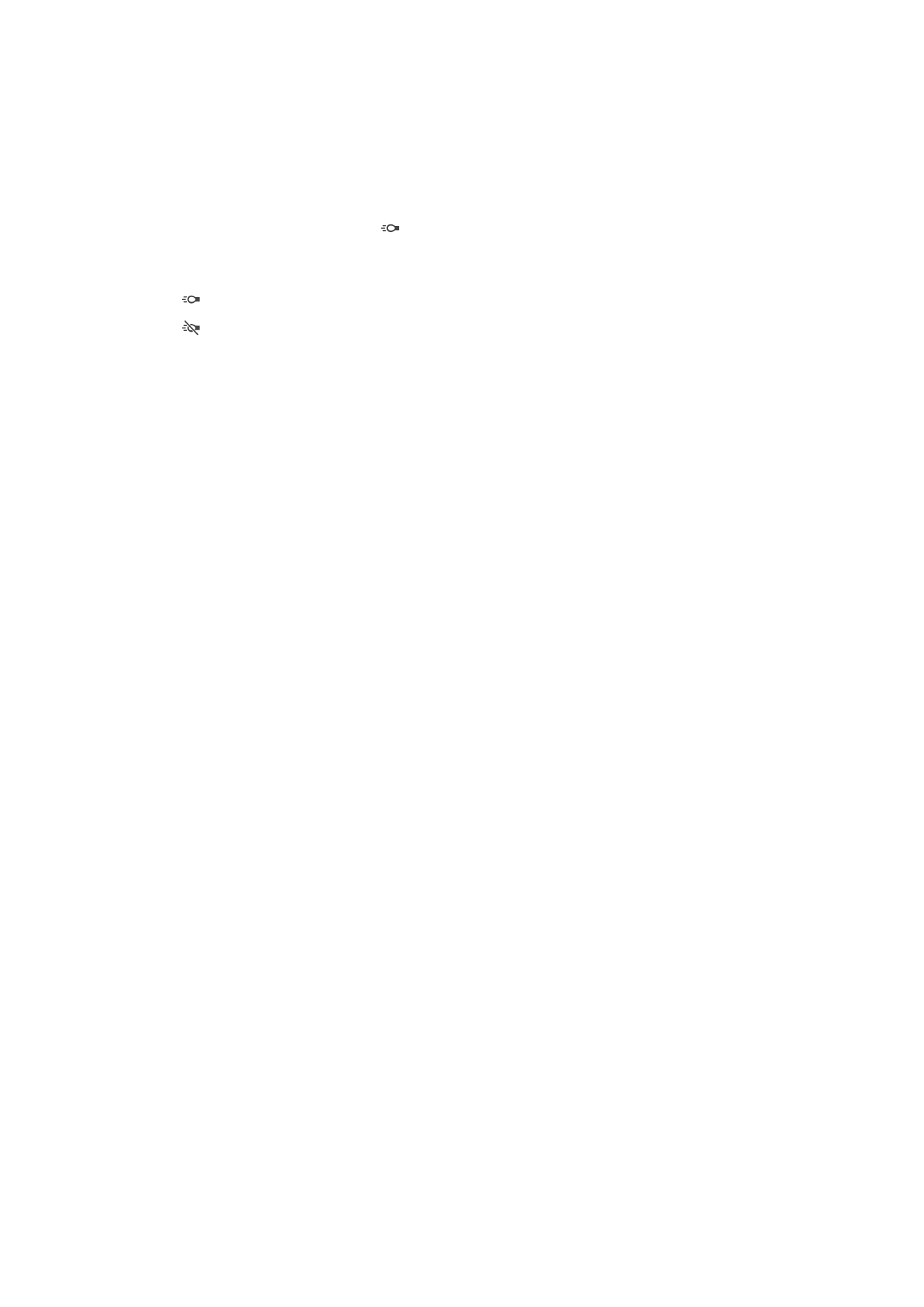
Video stabilizer
When recording a video, it can be difficult to hold the device steady. The stabilizer helps
you by compensating for small movements of the hand.
Flashlight
Use the flash light to record videos when lighting conditions are poor or when there is a
backlight. The video flash icon is only available on the video camera screen. Note that
the video quality can sometimes be better without a light even if lighting conditions are
poor.
On
Off
HDR video
Use the video HDR (High-Dynamic Range) setting to record a video against strong back
light or in conditions where the contrast is sharp. Video HDR compensates for the loss of
detail and produces a picture that is representative of both dark and bright areas.
107
This is an internet version of this publication. © Print only for private use.